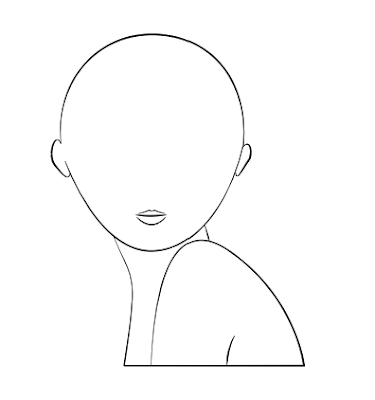I'd been tinkering around illustrator all weekend and it ended up being a very productive two days for me. There is something called 'flat designs' or '2D drawing' in illustrator and...
I love it! A lot!
How did I not know about this for two years? TWO YEARS!! *faints*
As some of you might know (When I say 'some of you,' It's actually only you Sharon. Hey there if you are reading this :P), I started learning Photoshop and Illustrator somewhere around 2017, then I dropped it somewhere in 2018, and now I've picked it up again.
This time I've decided to stick with it, with the whole learning process - even if it takes me tens of thousands of years to master it (hope not :P ), Imma just gonna stick with it. (While I type this, I can hear the song 'I'm a sucker for you...' playing in my head. That's crazy. What the heck...Hehehe)
___
One more thing: For now, I can't draw flats on my own - like from my imagination. But I'll get there. This is definitely a start for me. And people say that when you love something, it's going to come naturally to you - IF you stick to it that is.
Oh, wait. Did anyone actually say that? I think not. I just made that up. (Hehehe)
But it works ya'll. Just learn something with purpose and give it all your love and it's going to make you happy.
Okay, I'll stop with the bla-bla-ing. Let's get to the drawings!!!!!!
___
Numero Uno ---> Potted Plants, A Doggo, A Lamp, A Lone Cloud, And a Heart!
I started with simple shapes so that I get a hang of how flats are usually done by professional designers. YouTube was the place to go look for tutorials like always, and I found this really wonderful channel called
Pixel and Bracket.
I have a special place for people from whom I got to learn a lot. (I started with 'Derrick Mitchell,' then I went to 'Yes I'm a Designer,' and now, I think I'm into 'Pixel and Bracket!' You should check them all out; they're the best!)
I'm always grateful for such tutors who teach for free. And, personally, I do a lot better learning at my own pace than following a strict curriculum. Although many suggest that going to a design school is beneficial if you want to make a career out of it. Which is probably true.
Well, since that's not an option for me, I go around scouring for tutorials on YouTube and Udemy. And it works pretty well most of the time for me. Until I can afford going back to school, Imma just gonna go the self-learning route. (Hehehe)
Pretty awesome, right?
I always thought that I was no good in Illustrator because I can't draw vector art. But there's a lot more possible with Illustrator - which I realized only now.
I'm happy with these 'cartoon-like' drawings. They're cute.
My plan is to bring these individual elements together and create something interesting. Like some scenery or even a greeting card.
So next week, I hope you'll get to see that. All I need to do is learn some good typography techniques if I want to make a good greeting card. This will be my assignment for this week!
Alright, lemme show you some more. Keep scrolling!! (Hehehe)
___
#2: A House
The next flat design I attempted was a HUGE one for me. I ended up watching a simple flat design house tutorial and I wanted to copy it.
One crucial thing that I learned as a beginner in Graphic Design is that - you learn a lot by copying the pros. Once you get comfortable with all the techniques, that's when you are ready to create something on your own. This was a revelation to me. I had learned this from someone, but I just can't recall the name. Thanks to him or her whoever it is. ^^
If you would like to see the original tutorial of the house, head over to the channel
'How To Graphic Design' on YouTube. It wasn't easy to follow, but I ended up with the one you see below. Apart from some minor errors here and there (can you spot them? Hehehe), I would say - the house turned out pretty good.
I just added some extra clouds and some extra shadows and the chimney smoke. (Sometimes copying makes me feel badddd, so I end up adding something extra in the final piece to make myself feel less bad I guess. There I said it. Hehehe)
Looks like a nice comfy little house tucked away in some remote place, doesn't it? (That's also the description of my present house. Just remove the 'comfy' part and magnify the 'remote' part. Hehehe)
If you go to this tutorial's YouTube channel, you'll find a tutorial for drawing a 'Pizza Shop'. I'll take that as my next assignment.
(I have a suggestion: It would be nice if someone could drop a comment as to what I should draw next. Like a challenge. Hehehe)
Right now, the goal is to take up as many 'self-projects' as I can.
Maybe, if things go well, I'll be able to start creating whole cities after a couple of months. That would be great.
Alright. Let's keep going. I've got more.
___
#2: A Car
There was a quick 2-minute tutorial of a jeep/car that I thought to try on a whim - simply because I wanted my flat design house to have a car parked in front of it.
I wanted something like a sedan, but unfortunately, I couldn't find a tutorial for that. So I had to settle with the jeep. But it turned out pretty good. I'm satisfied. It actually suits me well. Beep-beep! (Hehehe)
Again, I gave it a personal touch by adding a gradient background. (I know. It isn't much. You can eye-roll if you want to. Hehehe) It isn't there in the original tutorial, so...
I think everybody should include something that is their own when copying stuff from tutorials. It kinda feels good. Maybe a dot here, a bird there, an extra tree somewhere, ....there are endless possibilities.
Oh, I almost forgot to mention. The tutorial is by
'Monkey's Dream' They've got some really cool flat designs on their channel. Since Christmas is just around the corner, they've got a bunch of Christmas-related falt designs like Snowman, elf, bells, lights, etc.
Yup, you guessed it! Imma gonna try these babies. And prolly I'll send them out as greeting cards to you guys for Christmas. *wink* (Hehehe)
Alright. I've saved the best for the last. The next flat design is my fave. I LOVED creating it - simply because I managed to make it my own by watching the tutorial.
Let's get to it, shall we?
____
#4: A Girl!
Some of you who know me personally know that I'm a big fan of drawing girls.
The story goes like this: One day, when I was around ten years old, my sister showed me how to draw the face of a girl. She was only twelve years old at the time. I was so amazed by her drawing that I dedicated my free hours to drawing hundreds of girls. (I have a whole stack of diaries dedicated to them). Every evening after school, I would get down to work to create the best girl I could. Good ol' times.
This guy is so good at what he does. His channel has some amazing flat designs with so much detail. I was mind blown, ya'll. He is THAT good.
So, coming to the flat girl I made.
Though I loved his office-style flat characters, I wanted to incorporate my own thing. Since I have my own style for drawing girls on paper, I decided to go along that route.
I usually like my girls to look more anime-style, but that is not how the final drawing turned out to be. I wish. (Hehehe)
She turned out to be more of a cute girl type. There might be some proportion-related issues or even anatomy-related issues, but, heck, I excuse myself for those. As time goes by, they'll probably get corrected on their own. For now, I love what she looks like! (Hehehe)
Here is a 'close-up' version. I want to show you her teeth. (Hehehe)
What do you think? Did she turn out all right?
My long term goal is to draw vector art. Let's see if I can vectorize her in the future. That will be interesting, wouldn't it? A 3D version of her would be a dream come true. *wink* I can feel myself getting excited just thinking about it. But I'll have to wait for it.
Learning anything new is a marathon. And I'm still running. What about you?
Have a swell week, ya'll! And thanks for stopping by! 💮